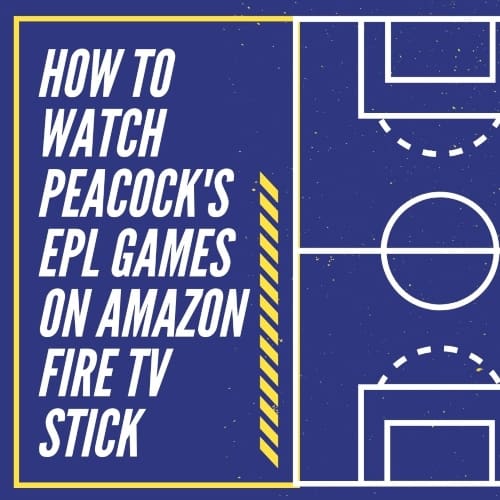
Peacock is available on Roku, Apple TV, iOS and Android devices as well as LG and Vizio smart TVs, and a whole bunch of other devices. But not yet on Amazon Fire TV Stick. Until it’s officially available, here’s how you can add install Peacock TV on the Amazon Fire TV Stick so you can watch 175 Premier League games this season:
Step 1. Sign up for Peacock TV through their website. It’s easier and faster to sign up for Peacock TV through their website using your phone or computer. Remember your username and password. You’ll need to enter those into your Amazon Fire TV Stick later. Peacock Premium is $4.99 per month.
Step 2. Get Downloader from the Amazon App Store. This is the app you’ll need to install Peacock. It’s a free download. If you can’t find it in the Amazon App Store through your Amazon Fire TV Stick, go into the search feature on Amazon Fire TV Stick and search for Downloader.
Step 3. Make a couple of changes to the settings on your Amazon Fire TV. After you’ve downloaded Downloader, navigate up to the main menu in your Amazon Fire TV Stick and scroll across to the far right, and then select ‘Settings.’ Here, scroll over to ‘My Fire TV’ and select that. Then select ‘Developer Options’ and make sure that the two options listed are switched to the ‘On’ position (ADB Debugging and Apps from Unknown Sources).
Step 4. Begin Peacock installation. Open the Downloader app, and click ‘Allow’ if prompted. Then scroll down in the left menu to the ‘Browser’ tab. Then select the address bar where you can enter a URL and type the following URL exactly as it appears below:
https://bit.ly/34kJ3sC
If you get an error message, it means you either entered the URL incorrectly or you did what I did which was to enter the URL into the “Home” section of Downloader. Again, select the “Browser” section in Downloader and then enter the URL into the URL field.
Step 5. Install Peacock. Next, wait for the ‘Install’ menu to appear. Select ‘Install,’ and then select ‘Open.’
Now, wait for the “Install” menu to appear. Depending on your Fire TV device, it will either be a full-screen prompt or a pop-up like the one pictured below. Select “Install,” then hit “Open.”
Step 6. Restart Amazon Fire TV Stick. In order for Peacock to work, you’ll need to restart your Amazon Fire TV Stick. Go to ‘Settings,’ select ‘My Fire TV,’ and then choose ‘Restart.’
Welcome to the world of Peacock TV.
H/T: TechHive.
200+ Channels With Sports & News
- Starting price: $33/mo. for fubo Latino Package
- Watch Premier League, World Cup, Euro 2024 & more
Live & On Demand TV Streaming
- Price: $35/mo. for Sling Blue
- Watch Premier League, World Cup & MLS
Many Sports & ESPN Originals
- Price: $9.99/mo. (or get ESPN+, Hulu & Disney+ for $13.99/mo.)
- Features Bundesliga, LaLiga, Championship, & more
2,000+ soccer games per year
- Price: $4.99/mo
- Features Champions League, Serie A, Europa League & NWSL
175 Premier League Games & PL TV
- Starting price: $4.99/mo. for Peacock Premium
- Watch 175 exclusive EPL games per season
110+ channels, live & on-demand
- Price: $59.95/mo. for Plus Package
- Includes FOX, FS1, ESPN, TUDN & more


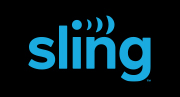













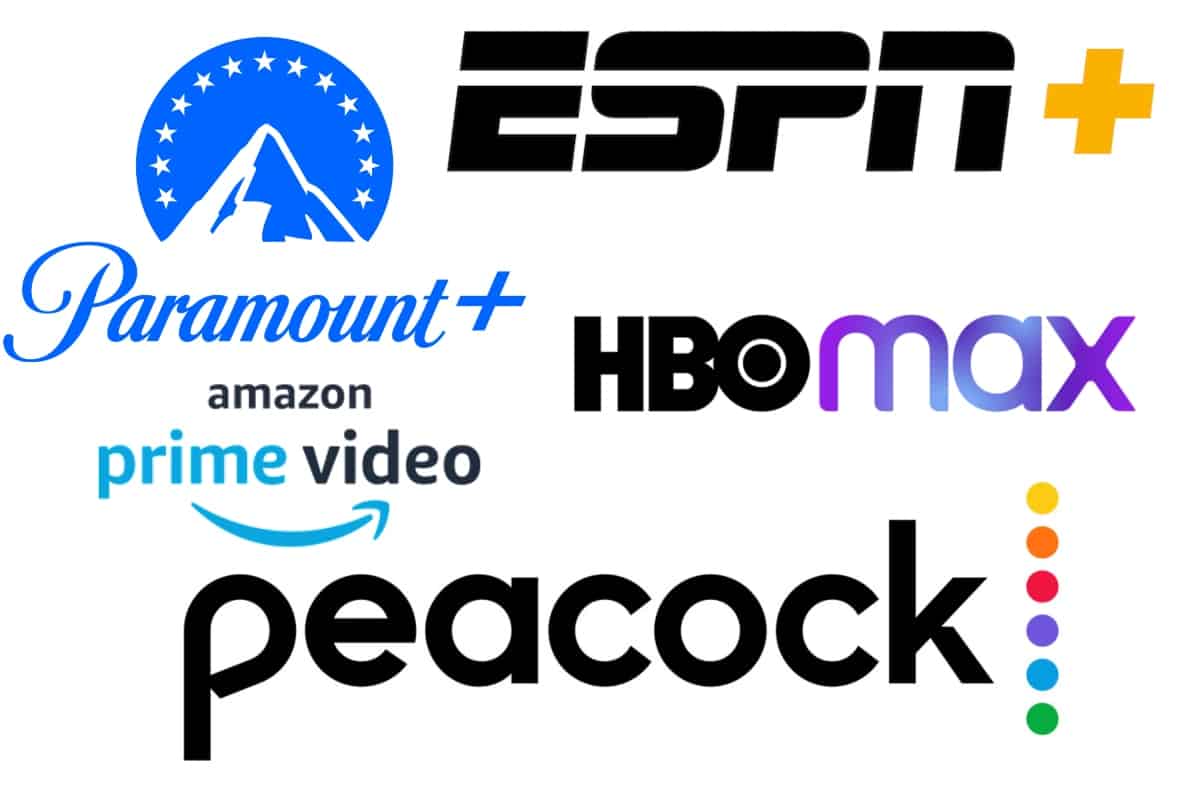
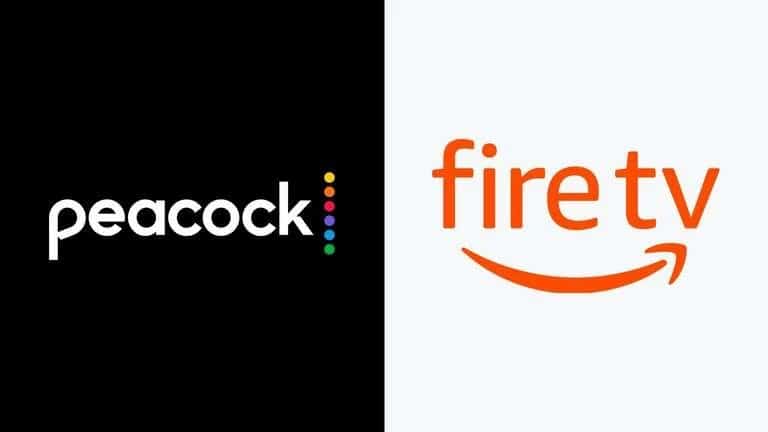
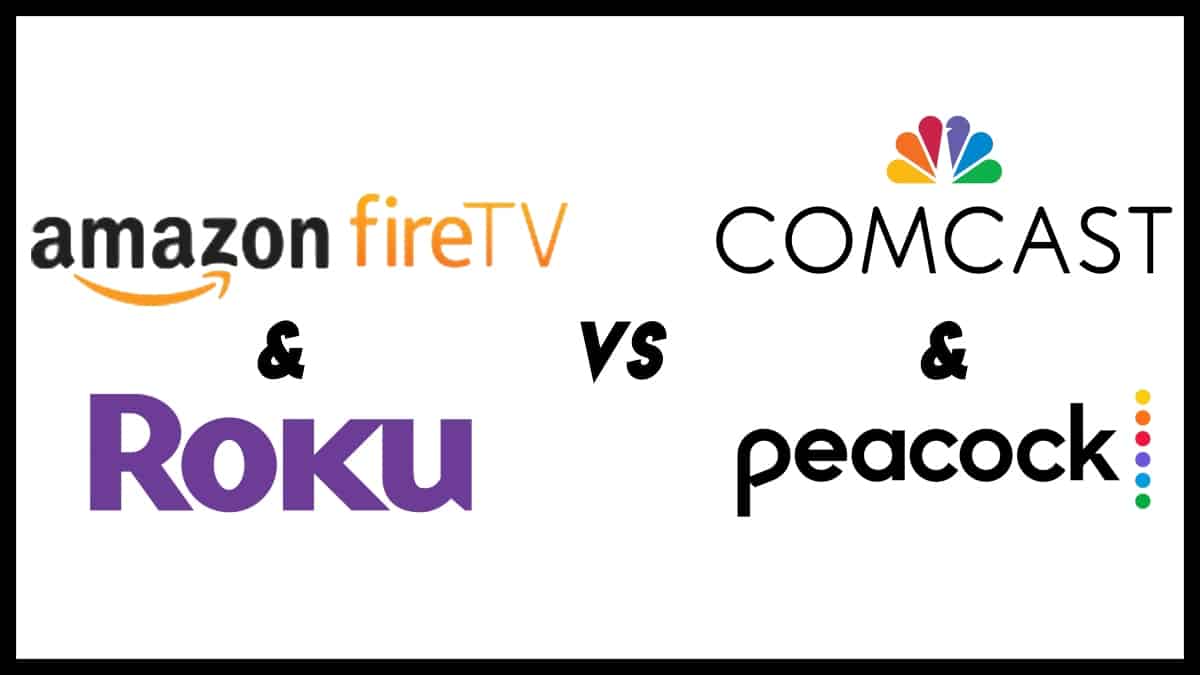
Christopher Harris
June 4, 2021 at 7:10 pm
The installation link has been updated in the video description, and we’ve verified it does work, so give it another go if you still need to watch the app on Amazon Fire.
Franz Blaha
February 12, 2021 at 2:21 pm
Sorry for the garbled message. Peacock asks for an upgrade and won’t run. Then, see above.
Franz Blaha
February 12, 2021 at 2:19 pm
Just now, my Peacock up (sideloaded on Fire Stick), told me it needed an upgrade before I could. I uninstalled, then re-installed, but it still asks for an upgrade. Any suggestions from the gurus???
Franz
November 5, 2020 at 11:57 am
These instructions worked flawlessly with my Fire Stick 4k. Two observations:
1. Whenever Peacock announces an available upgrade, the Firestick “side-loaded” app ceases to function and refuses to upgrade. The solution is to uninstall the app and then re-install it. The new installation functions fine — takes about 5 minutes, now that you know what you’re doing.
2. The upgraded re-installation did not install the Peacock trademark logo, as it did initially, A generic app logo appears, but works fine.
Frank
September 24, 2020 at 9:34 am
Thanks & it worked for me. But it is important to click on “allow” to “Allow Downloader to access photos…” once the Downloader opens up for the first time. I clicked on “deny” the first time and it wouldn’t have it…